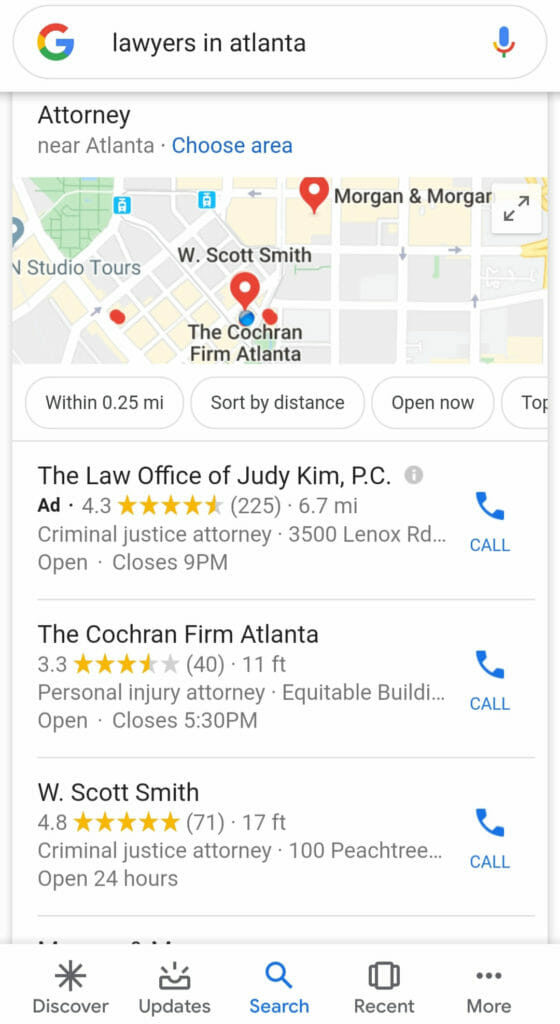Many people don’t realize that small, local businesses have a major advantage when it comes to search engine optimization (SEO). Unlike big corporations or e-commerce sites that need to rank for the most competitive keywords nationally or even globally, small enterprises can focus on what they do best: reaching customers in their own backyard.
To rise to the top of your local search results, all you need to do is serve your local community while directing your marketing efforts toward potential customers in your area. For small businesses everywhere, local marketing with Google My Business (GMB) is an essential marketing tactic that can really pay off, especially if you don’t have much time or money to invest in a comprehensive digital marketing strategy.
We’ve teamed up with SMB Team to deliver the ultimate guide. Our guide to Google My Business will teach you how to create a GMB profile that delivers SEO results without too much effort so you can get back to what matters: your customers.
Chapter 1: About Google My Business: The Basics
Chapter 2: How GMB Can Help You Succeed
Chapter 3: Getting Started with Google My Business: Finding Your Listing & Creating Your Profile
Chapter 4: Claim & Verify Your Listing: Setting Up Your GMB Profile
Chapter 5: Add Visuals: Photos in Google My Business
Chapter 6: Customer Reviews on GMB
Chapter 7: Leveraging Google Posts
Chapter 8: Ads in Google My Business
Chapter 9: GMB Extras: Videos, Events & More
Chapter 10: Account Monitoring and Performance Measuring
Chapter 11: Boosting Your Marketing with GMB and Beyond
Chapter 1: About Google My Business: The Basics
So what is Google My Business?
Google My Business is a separate listing within Google’s search engine specifically for local businesses and organizations. Local stores and service providers relevant to the user’s search are shown on a map and each listing includes the business’s hours, phone number, address, website, and other essential information that people may look for on a business’s website. It’s basically a comprehensive and interactive phone book listing that people will find when they’re searching for goods and services locally.
If you own a business, anyone can find your GMB profile by making related search queries on Google containing location data or a location-based keyword. That’s what Google was built to do, after all. Search engines exist to find and surface relevant pages via keywords and other important attributes based on what the user is looking for.
When someone makes a search for a type of business in their area — say “lawyers in Atlanta” — they’ll see the websites with the highest SEO scores for that keyphrase. They’ll also see a list of local rankings at the top of the page. These results are the Google My Business pages of relevant local businesses. Users will be shown a map of the area with the top listings highlighted.

Similarly, Google uses location data from a user’s device to surface GMB results for queries that include “near me,” such as “lawyers near me.” This type of query has become increasingly common with the proliferation of mobile search. According to Google Consumer Insights, there was a 900% increase in “near me” searches from 2013 to 2017.

It might seem like a simple feature, but a GMB listing can be a hugely powerful SEO tool. Instead of trying to rank for competitive terms, you can capture local business and boost your rankings in Google searches without spending a fortune or hours of your time on low-value marketing tactics.
Marketing your business with Google My Business is easy, effective, and free!
Pro Tip: Don’t wait, get started right away by claiming your free GMB listing. Make sure you are logged into the Google account you want to manage the business listing with, and then visit https://www.google.com/business/ or search for your business name in Google and click “Claim this business,” and then “I own or manage this business.”
Chapter 2: How GMB Can Help You Succeed
It’s difficult to overstate the benefits and importance of Google My Business for local businesses. If you operate a brick-and-mortar location or local delivery service, then nothing is more important than driving local customers to your storefront, even if you also offer online sales.
Not only will your online entry show your location on the map, but it will also show up above the main search results. Location is everything! People want to find what they’re looking for as soon as possible and are likely to click on a local listing before they dive deeper into the search results below.
You can also use GMB to share new photos, blog posts, and more. It’s not a social media platform — it’s a new way to update local customers on what’s going on within your company and give them the information they need to choose you over your competitors.
Ultimately, if your listing is attractive and has good reviews, you should see an increase in the number of clicks coming from people who are ready to buy and are looking for the right service provider or store. People who are performing local searches are more likely to leave home and visit a business in person that day so they can solve their problem or find the product they need.
Pro Tip: Pretend you are a customer, search Google using your company name to pull up your business listing. How does it look? What do your competitors have that you don’t? Make sure you satisfy all customer expectations. They will be trying to find your business, use a featured image that shows them exactly what to look for. If parking is tricky, let them know where to park in Q&A section or Info > From the Business description. Make sure there’s nothing missing and customers can plan their visit to your business. Let them see what the experience will be like before they even get there.
Chapter 3: Getting Started with Google My Business: Finding Your Listing & Creating Your Profile
Before you can set up your GMB profile, you’ll need to create a business account or log into your existing Google account. When you land on the Google homepage, simply click “sign-in” and follow the prompts. Be sure to select the option to create a business account and use your company email for sign-in purposes.

Once you’ve done that, it’s time to find your Google My Business listing, if one exists. Even if you didn’t already create a GMB profile, it may already be online and you’ll need to claim ownership of the listing so you can optimize it for SEO purposes.
To find out if a listing already exists for your business, type one of the following combinations into Google:
· Your business name + city
· Your business address
· Your business phone number
If you don’t find anything after trying all of these combinations, then you’ll need to create a new listing. If you find an unclaimed listing, you can just click on the link that says “Own this business?”
In the rare case that the listing is already claimed, you should ask for a transfer from the current owner of the listing. You can formally request a transfer from Google if you’re unable to get the person who has claimed the profile to give it back to you.
Your next step is to head to the Google My Business page and fill in your business name, address, phone number, and other essential information, like your business category (an important SEO ranking factor). If you don’t have a storefront but you deliver to customers in your area, you can choose to hide your address and add a delivery area instead.
During the setup process you’ll be prompted to add all of this essential information, so don’t worry about forgetting to add a key piece of data at this stage.
Chapter 4: Claim & Verify Your Listing: Setting Up Your GMB Profile
Once you’ve created a profile for your business, it’s time to verify your listing. Google offers you several different options for confirming your listing ownership, so you can choose the one that works best for you. Whether you choose to receive verification by email, postcard, phone, or instant verification (which isn’t always available), you’ll get a code or verification message. It can take up to two weeks to receive this.
When you receive the code or verification, log into your account and enter the code or simply click the link to verify. That’s it!
Now that your GMB account is verified, it’s time to dive in and optimize your listing. Make sure that all the basic information is correct before moving on to other optimization activities. It’s a good idea at this stage to go through your listing and add features and amenities like parking options, payment types, and a sub-category if applicable.
Pro Tip: Don’t have much time to optimize your listing right away? It’s still important to claim it ASAP. You want to have control over the listing as soon as possible to make sure all the information is accurate, setting your address and business hours right away. Customers and clients won’t be too happy if they find out the hours are wrong by arriving to a closed storefront.
Chapter 5: Add Visuals: Photos in Google My Business
Your GMB profile can’t just be accurate—it also needs to look good. Making your listing look visually appealing might feel a little daunting, but it’s actually quite simple. Photos are essential for adding visual interest and for helping customers understand the experience they can expect in-store.
Google’s statistics show that doing so gives you a big competitive edge. Across Google My Business listings, businesses that post quality photos get 35% more clicks on their website than listings without photos. If you want to increase your click-through rate, then you need to add some visuals.
Customers today want to know that you’ll be able to deliver the experience they’re looking for even before they visit. By adding quality images of your space and encouraging guests to upload their own images, potential customers can put more trust into your business and could be a step closer to walking through your door. Think about it. Would you rather visit a business with zero pictures or one with high-quality images that show you exactly what to expect?
According to Google,
There are a few different photo categories you should be aware of when setting up your listing:
· Cover photo—This is your “first impression” photo. It’s the one that will be displayed first in your listing, and it has a big responsibility. It’s the first glimpse future customers will get inside your establishment, and they’ll be using it to make assumptions about what your business can do for them. Make this one count—it should be a high-quality photo that captures your brand personality.
· Profile Photo—This is almost like your business’s “avatar.” It will appear when you make a post or when you respond to reviews on your listing. For many businesses, a logo is the best option for the profile picture.
· Additional Photos—These photos can expand on the cover photo and provide your customers with more information, inviting them to come and visit your brick-and-mortar location. Make these photos inviting and relevant to what your customers are looking for.
A good rule of thumb is to start with 20 photos. Add a few of your storefront, interior shots, signage, and even the décor. You’re trying to give people a “virtual experience” of what it’s like to shop at your store or work with you.
Don’t just leave the same photos up forever by default. Add to them as your business shifts and grows. People want to know what they can expect when they come in today, not what they might have seen five years ago.
Photo requirements (according to Google)
| Format: JPG or PNG.
Size: Between 10 KB and 5 MB. Recommended resolution: 720 px tall, 720 px wide. Minimum resolution: 250 px tall, 250 px wide. Quality: The photo should be in focus and well lit, and have no significant alterations or excessive use of filters. In other words, the image should represent reality. |
Top Tip: Hire a photographer! If you don’t know much about lighting or camera settings, it can be worthwhile to bring in a pro for a quick photo shoot. This initial investment could pay off big time by helping you create an inviting GMB listing that signals to clients and customers you’re serious about your business and about delivering a superior experience.
Chapter 6: Customer Reviews on GMB
Reviews help customers in your service area decide where to direct their dollars. On GMB, they serve another purpose as well: boosting your SEO rankings. While there are many, many factors that go into search rankings, having customer reviews can be a strong signal for local search in demonstrating trust and authoritativeness to search engines. You should know, however, that Google reviews are where you should focus your efforts for search engine optimization. Great reviews on sites like Yelp will help you make a good first impression, but for maximum SEO impact, GMB reviews should be your primary focus. In certain cases your Yelp and other third party reviews can be pulled into GMB, but this is dependent on having extremely consistent NAP across the web for Google to make the association. Adding local schema to the site as well can further assist Google in making those associations.
Obviously, the goal is a steady stream of authentic, positive reviews. The best way to achieve that goal is to provide your customers with a great experience and encourage them to leave a review where it matters. To make sure they leave a review on your GMB listing, you could provide comment cards that list the URL to make the process as convenient as possible.
Tips for generating authentic reviews:
· Post-appointment emails
· Texts
· Postcards
Although you don’t have control over what people might say, you do have the power to respond—and you should! Both positive reviews and negative reviews add value and it makes a difference to thank people for their positive comments or address any issues a customer may have encountered.
Top Tip: You can’t just be passive when it comes to reviews. Create cards that make submitting a review easy for a customer. Have them ready to hand out if a customer is complimentary. Let your customer know it would really help out if they left a quick review. People will help out if they know they can make an impact.
Chapter 7: Leveraging Google Posts
If you truly want to be successful on Google My Business (and of course you do!), then you’ll need to put some ongoing effort into creating content. The Google Posts feature is a great way to promote blog posts and events, post pictures, and show that you’re actively keeping up a strong online presence.
Posts can include a snippet of up to 300 words, plus photos and a call to action. Unlike posts on social media platforms, Google posts expire after a week, making them a great platform for delivering time-sensitive information to customers. Not too many local businesses are currently taking advantage of this powerful, free feature, making it a great time to get started with Posts.
Even if you have a social media presence, you should still be using the Google Posts feature. Why? Because Posts are likely to be reaching your audience at a different stage in the buying process than your Facebook page or Instagram profile. By creating content within posts about your business’ offers and news, Google can understand what your business does and who it serves and then pull these posts into relevant searches for your business or a similar business.
The good news is that you can usually repurpose other content you create for your business in your Google Posts, making it much easier to start a consistent posting schedule.
Posts are great for directing customers to your blog posts, recapping or promoting events, offering special promotions, or just providing updates on what your business has been up to lately. Participate in community events? Make a post! Upgrading your space? Give customers updates on the progress.

Note: Don’t forget to add pictures to every post you share—they’re essential for fully leveraging posts and gaining a competitive edge.
Chapter 8: Ads in Google My Business
Search engine marketing (SEM) or PPC (Pay Per Click) describes the paid advertising that takes place on search engines like Google. Both SEO and PPC can be very effective in driving business growth, but they are very different marketing strategies. Combining the two on GMB can lead to superior results.
Wondering how businesses get pulled into Google Maps and the local pack through paid search? To be pulled into the Local Pack Ads, you’ll need to be using a location extension for your ad and sync this with your GMB account. If you have multiple locations that you’re dealing with and trying to link the ad campaign to the correct location, you can set up specific labels through your listing. You can find this advanced location setting in the business info section of your GMB account.

Top Tip: Set up your location extension on a campaign level. It’s easy to lose its location otherwise.
In addition to Google’s standard PPC advertising, they also offer a special ad program specifically for service oriented businesses. These Local Service ads show up right above the organic Local Pack results for users searching for services in their area. For businesses that mostly operate locally, this can be a great option for low-cost results from PPC. While Google’s Local Service ads are usually associated with Google my Business, these ads are a separate entity to GMB and Google Ads alike.
Check here to see if these Local Service ads are in your area and right for you business.
Running ads in the legal vertical? Download the Lawyer’s PPC Playbook from SMB Team!
Chapter 9: GMB Extras: Videos, Events & More
Setting yourself apart from the crowd with your listing doesn’t have to be hard. With all the extra features Google My Business offers, you can customize your profile to be even more helpful to local shoppers in your service area.
Some of the available GMB extras include:
Video—If a picture’s worth a thousand words, then a high-quality video is worth about ten thousand. You can now add videos to your listing, as long as they’re less than 30 seconds long, high-resolution, and under 100 MB.
Try using video to give customers a peek into your office or storefront, deliver your elevator pitch, or even showcase a quick testimonial from your most loyal fans. Videos are totally optional, but they can be a great way to distinguish yourself from other local companies offering the same services.
Events—Does your business bring in guest speakers, host concerts, or throw fundraisers? If so, it’s a great idea to promote those events on your GMB listing. They’ll show up when someone clicks on your profile and may help to improve attendance. Free advertising for your events—what’s not to like?
Appointment Scheduling—Google My Business allows you to place a booking button on your listing for scheduling appointments. While this doesn’t make sense for all business types, it’s a great feature for medical offices, law firms, restaurants, and more. You can direct the link to your website’s contact page, the appointment-scheduling software you use, or any other reservation system. It’s a convenient option that allows customers to skip a step and jump straight to the consultation or booking phase.
Top Tip: You can add to your business profile gradually. If you’re feeling overwhelmed by the options, then just focus on the extras that really matter for your business. Then, think about adding to your profile every day or every week until you’ve fully optimized your page.
|
The Google My Business App We live in a mobile world, and many business owners are constantly on the go. With the GMB app, you’ll get notifications when someone leaves a review, saves your listing, or sends a message. You can even update your listing or upload new posts and photos from a mobile device. Not only can you change and update your GMB information with the app, but it also gives you new opportunities to engage with customers as they find your Google My Business listing. Google is hard at work on improving this feature to make it more and more interactive. You can get the app on both Android and Apple operating systems by visiting the app store and searching for Google My Business. Then, just download the app and log into your account. |
Chapter 10: Account Monitoring and Performance Measuring
It might seem like you can just set up your GMB business account and forget about it until you need to change your hours or address. Unfortunately, you need to check your account regularly for any spam or misinformation. Why? Because on every GMB overview, there’s a little hyperlink that says “suggest an edit.” Google states that they email the owner of a GMB account when edits are suggested, but it doesn’t always work perfectly.
In most cases, suggested edits are not malicious in intent, but do be aware of changes made by checking in on your listing fairly often to see what your potential customers are seeing and if you need to make any adjustments. Spam does happen, but you don’t have to live with it. If someone does tampers with your listing, you can report it to Google and have them look into the issue.
Also check for inappropriate (or poor quality) photos which can be flagged inappropriate. Check customer reviews that you might need to respond to quickly. It’s worth the time to check in and make sure everything looks good.
GMB Insights: Measure Performance
Google My Business Insights offers a simple and digestible analytical view of your business listing and how users and customers interact with it. Holding 3 months of data, GMB Insights allows you to view growth by week, month, and quarter.
What you can measure with Insights:
- Search queries used to find your business
- How customers search for your business
- Customer actions
- Direction requests
- Phone calls
- Photos
Insights #1: Local searches used to find your business
This section of GMB Insights gives you an overview of the top search queries used to find your business listing. To widen the scope of search terms customers are using to find you, be sure to pull search data from Search Console as well to get a bigger picture of your business’ search performance.

Note: The number of search terms within GMB Insights may seem significantly smaller than other metrics in the platform as it only shows the number of unique users and restricts queries to those that meet Google’s privacy threshold.
Insights #2: How customers search for your business

Note: This section reports on impressions, not necessarily clicks. Impressions are when your listing appears for a search.
Knowing how your customers found your listing in search gives you the power to make better marketing decisions. This section is broken down into three search categories: Direct, Discovery, and Branded.
· Direct—These impressions are coming from users who are aware of your business and directly entering your business name. These are likely to be current and returning customers.
· Discovery—Discovery searches are organic searches. These are the generic terms users search with such as local coffee shop near me or coffee shop atlanta. While users coming in from any search query is great and means customers know your brand, Discovery search impressions mean you’re reaching a new audience.
· Branded—These are searches for brands or products that your business sells or is related to. This includes when your listing is viewed by a user searching for a similar businesses to yours.
Insights #3: Customer actions
Someone clicked on your listing. What happened next? From here, you can get a better idea of common behaviors that stem from viewing your listing.

There are 4 types of actions a user can take:
· Visit your website
· Request directions
· Call you
· Message you
Having a condensed report of any actions taken through your Google My Business listing gives you a view into the efforts you’ve taken to improve your GMB as all actions can be directly attributed to those efforts.
Insights #4: Direction requests
Where are your customers coming from and how far are they willing to go for you? While it’s interesting to see data about your customer’s whereabouts, the exciting part is what local businesses can do with this information. Direction requests are broken down by zip code, city, or state, giving your business the power to better target ads to specific geographical regions.

Insights #5: Phone calls
What are your hours of operations? When are your peak business hours? When do the calls come pouring in? You can start to get a good idea of that from the information here.

In the Phone calls section, you can view calls coming in from your GMB listing by time of day and day of the week. This overview can give you a better idea of when customers are actively looking at your listing or searching for a business very similar to your own (and end up calling you). By knowing your busiest call days and peak call hours, you can choose to set your ads to be displayed during these specific windows of time for the best results. You can also be sure to have your phone well attended during these hours.
It’s important to know that you might not be counting all your calls from your GMB listing. Phone calls from Insights will only be counted if the user clicks the call button on your listing. To fully capture every single call that comes from your Google My Business listing, consider investing in a call tracking number to add to this listing. You won’t miss a single call as all calls to this specific number, whether used through the call button on the mobile listing or manually entered, will be recorded and attributed to your GMB account.
Top Tip: By using software like CallRail to learn more about your leads, you can target your SEO and advertising efforts toward the customers in neighborhoods near you and get the most from your marketing dollars.
Insights #6: Photos

Note: Google counts views by both impressions and clicks.
This section will show you how many times your photos were viewed. And as said before, the more photos you have of your business, the better. You can even go a step further to compare the amount of images you’ve uploaded as a business to those that were uploaded by customers and then compare your total photo quantity to your competitors. This can give you a good idea of where you stand with businesses similar to your own and where you could improve.
Chapter 11: Boosting Your Marketing with GMB and Beyond
If you’re just starting to learn the basics of digital marketing, then you might be feeling a bit overwhelmed. After all, there are lots of channels besides Google My Business for promoting your business and enhancing your online presence. By optimizing your website, GMB profile, SEM strategy, and social media efforts, you can see the impressive results in your SEO rankings.
The bottom line? Google My Business is essential for small businesses—it’s free and easy to setup and it’s only the beginning. SEO results sometimes take time, but they’re well worth the effort. Get started with your free GMB profile today to take your local business to the next level.
Top Tip: Sign up with CallRail to better understand the effectiveness of your GMB profile and all of your marketing efforts, both online and offline.
The post Ultimate Guide To Google My Business: Optimizing Your Company’s GMB Profile appeared first on CallRail.